Properties View
See also:
The following documentation applies to the display of properties in general. Click on one of the links above for information on properties of a specific element.
Properties View Toolbar
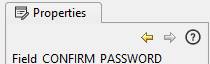
The Properties View Toolbar is shown at the top of the properties
view panel. On the left it displays the type and name of the element whose
properties are currently shown. The forwards and backwards arrows ![]()
![]() allow navigation to previously displayed
properties. The help icon
allow navigation to previously displayed
properties. The help icon ![]() displays help on the element currently
displayed.
displays help on the element currently
displayed.
Maximising the display
The properties panel can be maximized by double clicking on the Properties tab at the top of the display. Double clicking again returns the panel to its docked location. Column widths can be adjusted by dragging the column separator – note that there is no visual indication that this can be done.
Property Groups
All properties are displayed in groups as shown below. Each group can be opened or closed by clicking the +/- icon on the group header.
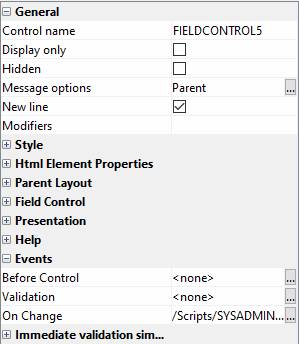
Property Types
There are a number of property types depending on the nature of the property:
- Text edit box
- Checkbox
- Dropdown
- Popup editor dialog – this is indicated by a .. button on the right-hand side. Double clicking in the property’s text box will also display the popup editor dialog
- Editable popup dialog – also indicated by a .. button on the right-hand side. But, in addition, a value can be entered directly into the text edit box. In this case, double click does not display the popup editor dialog.